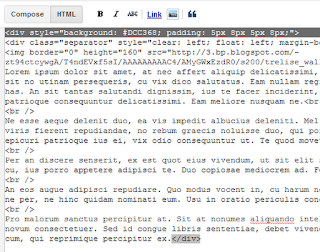How to Add Different Background In Blogger Posts/Pages
Step 1. Log in to your Blogger Dashboard, then go to Template > Edit HTML.
Step 2. Select "Expand Widget Templates"
Step 3. Search (CTRL + F) for this tag:
</head>
Step 4. Just above the </head> tag, paste this code:
<b:if cond='data:blog.url == "http://POST-OR-PAGE-URL.html"'>
<style>
body {
background-image: url(http://DIRECT_LINK_TO_BACKGROUND_IMAGE.com/IMAGE.JPG);background-position: center; background-repeat:repeat; background-attachment: fixed;
}
</style>
</b:if>
Note:
- Change: http://POST-OR-PAGE-URL.html with the URL address of your blogger post or page where you want the custom background to appear.
- Change: http://DIRECT_LINK_TO_BACKGROUND_IMAGE.com/IMAGE.JPG with the direct link of your background image.
Step 5. Click on SAVE TEMPLATE and you're done.