We've made a couple of improvements to the Text Editor on Blogger in Draft!
Add captions to your photos
Now you can easily add captions to the images you include in your blog posts! To add a caption, simply click on the image you've inserted, and click Add caption.
Now you can easily add captions to the images you include in your blog posts! To add a caption, simply click on the image you've inserted, and click Add caption.
Then you can write your caption just below the image.
Expandable Edit Region
In addition to captions, we've recently added another new feature for you verbose bloggers out there. You can now expand the text area of the editor to give yourself more room as you type. To make the editor region larger, simply click the corner of the editor and drag it down.
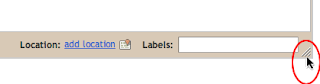
In addition to captions, we've recently added another new feature for you verbose bloggers out there. You can now expand the text area of the editor to give yourself more room as you type. To make the editor region larger, simply click the corner of the editor and drag it down.
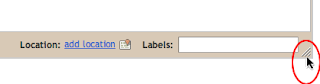
The editor window will also grow automatically as you run out of space.
Faster Video Uploading
Your time is very important to us, and we are continuously working to make your experience on Blogger fast and easy. We know that it's no fun waiting for your videos to upload, so we've recently made speed improvements to make your videos upload faster.
Let us know what you think of these features in the comments below, and thanks for using Blogger!






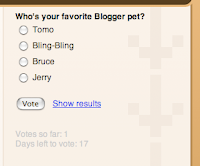

 ) that pops up a dialog you can use to upload a video right into your blog post. If you have an Akita and a hat, you could make something that looks like this:
) that pops up a dialog you can use to upload a video right into your blog post. If you have an Akita and a hat, you could make something that looks like this:

