Blogger in draft is a special version of Blogger where we try out new features before releasing them to everyone. Think of it as our sandbox, or laboratory, or just “Blogger + new things.” By taking your feedback and looking at what works and what doesn’t, we’ll be able to make features that much better when releasing them to everyone.
How can I use Blogger in draft? How can I stop using Blogger in draft?To try out Blogger in draft, just go to
http://draft.blogger.com/ and log in. If you want to stop using it and go back to “normal” Blogger, simply log in to
http://www.blogger.com/ instead. Your blogs and posts are the same regardless of whether you use Blogger in draft or regular Blogger. The only difference is what you see in the interface.
What do I get on Blogger in draft?Access to new features, functionality, and interfaces we’re trying out. To see what’s currently available on Blogger in draft, read the blog at
http://bloggerindraft.blogspot.com/.
How do I let you know my opinion about something on Blogger in draft?The
Blogger in draft blog has comments enabled. Just find a post about the feature you want to talk about, and leave a comment!
Hey! Something changed completely or disappeared! What’s going on?Features on Blogger in draft may be updated, changed, re-imagined, transmogrified, or removed at any time. Draft gives us the freedom to see what works and what doesn’t before we turn a feature on for everyone, so expect us to make changes — hopefully you’ll think they’re for the better!
If I’m logged in to Blogger in draft, will all my posts be saved as draft?No, you can publish normally from Blogger in draft. We’re just being playful with the name; it has nothing specifically to do with
posts that are saved as drafts. It’s the features that are “in draft,” not (necessarily) your posts.
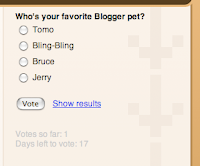 Today we’re saving two more features to Blogger in draft: Polls and enclosure links.
Today we’re saving two more features to Blogger in draft: Polls and enclosure links.
 ) that pops up a dialog you can use to upload a video right into your blog post. If you have an Akita and a hat, you could make something that looks like this:
) that pops up a dialog you can use to upload a video right into your blog post. If you have an Akita and a hat, you could make something that looks like this:

