URL http://img1.blogblog.com/img/anon36.png
and the one for blogger users http://img2.blogblog.com/img/b36-rounded.png
...with our own.
Step 1.
Go to Dashboard - Template - click on the Edit HTML button and then Proceed
...then select Expand Widget Template (don't forget to make a backup)
Step 2. Find (CTRL + F) this code in your template:
</body>
Step 3. Add the following code just above it:
<script src='http://code.jquery.com/jquery-latest.js'/>
<script>
$("img[src='http://img1.blogblog.com/img/anon36.png']")
.attr('src', 'https://blogger.googleusercontent.com/img/b/R29vZ2xl/AVvXsEiuJtBJW7G0oBFrskZ1b1J1SJT_3vP7hBw1kZKcbVOb66Ec4SWMxie0UgVzFByUuZAXycHeBUcyYhTEF9AFt9jHNPMXcF7IeXFSajoSK0gtvT_OMfawYh9lYa4VOAKdppEBMvRw6QrA7u8/s1600/default_avatar.gif')
.ssyby('blank')
</script>
<script src='http://code.jquery.com/jquery-latest.js'/>
<script>
$("img[src='http://img2.blogblog.com/img/b36-rounded.png']")
.attr('src', 'https://blogger.googleusercontent.com/img/b/R29vZ2xl/AVvXsEj6gVa6R9hoPO6SOroBwTUnyutJ5GpOl19kcR4wjb2teFDsmT5UtbIAgAJCu-lYfD6IiTJJ55-s22iaQo24U-aTU_xjQ9Q8f1J9aHC4UWJIv8nLk7hsuELFx0td0f5nXDGwQ7s2fwk0azE/s1600/blogger-user.png')
.ssyby('blank')
</script>
Step 4. Save the Template
How to change avatar:
For Anonymous users: Replace the code in red with the url address of your image
For Blogger users: Replace the URL in blue with your own.
You can choose one from these below (copy the url address):
https://blogger.googleusercontent.com/img/b/R29vZ2xl/AVvXsEiuJtBJW7G0oBFrskZ1b1J1SJT_3vP7hBw1kZKcbVOb66Ec4SWMxie0UgVzFByUuZAXycHeBUcyYhTEF9AFt9jHNPMXcF7IeXFSajoSK0gtvT_OMfawYh9lYa4VOAKdppEBMvRw6QrA7u8/s200/default_avatar.gif
https://blogger.googleusercontent.com/img/b/R29vZ2xl/AVvXsEivJely5M1g9tOE_5hABDfFgddt1BP7hWEUc0ZWLd22IlyHzSmf_mNkAfgiHggjHLcYXuH5je-kTdSxsRv9L_uS2AkUuecNBfkTdBjiT-NwvZvDDj15R5U2l4NTHUhNhBBm6FDR93RFhik/s1600/facebook.gif
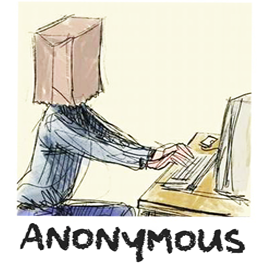
https://blogger.googleusercontent.com/img/b/R29vZ2xl/AVvXsEjWpLUT-J6BSbfChTaUFITkJ9DF82WUSMZyuaONlpy__FjJSpbYrYkKClSqF84uXCOEZCMhFh7Ss73ou8zEoDp_YoknOVvYRH9VdOJKrJZFMnyyiungiU3kyUdTw3wEAV4nvT5eF1P9ga0/s1600/anonymous3.png

https://blogger.googleusercontent.com/img/b/R29vZ2xl/AVvXsEh1zeUIlJDWAnZ5MTzQm2fV3RegNsBB2wMwRJKL3eff59zvKaK_2-9VSFbSeufHtjk6JzA9y4VkQ88okDnosEX5O71xxC4Oyzo5i0P_D2_5KeKTWAkJwRzxDHgbqB-gMHvAcJe3jll9Xy66/s1600/blogger-user.png
That's it!
If you liked this post, please consider sharing it.





