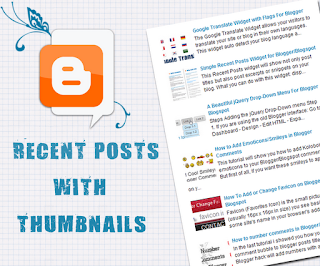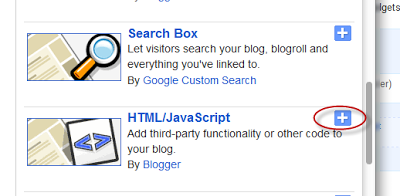For any default Blogger layout, the "Showing posts with label" message shows up above the posts whenever you click on a label link. As it's a pretty useless and annoying message, many people like to have it removed. If that is your wish, just follow the tutorial below:
Removing "Showing post with label...show all posts"
Step 1. Go to Dashboard - Template - Edit HTML (if necessary, click on Proceed button)
Step 2. Click somewhere inside the template code, then search - using CTRL+F - this code:
<b:includable id='status-message'>
After you found it, click on the sideways arrow next to it, to expand the rest of the code.
Screenshot:
Step 3. Below is this code that you need to remove - along with the first one, as well:
<b:includable id='status-message'>
<b:if cond='data:navMessage'>
<div class='status-msg-wrap'>
<div class='status-msg-body'>
<data:navMessage/>
</div>
<div class='status-msg-border'>
<div class='status-msg-bg'>
<div class='status-msg-hidden'><data:navMessage/></div>
</div>
</div>
</div>
<div style='clear: both;'/>
</b:if>
</b:includable>
Screenshot
Step 4. Replace it with this one:
<b:includable id='status-message'>
<b:if cond='data:navMessage'>
<div>
</div>
<div style='clear: both;'/>
</b:if>
</b:includable>
Step 5. Save the template. Now view your blog and click on some label....there should be no box anymore.