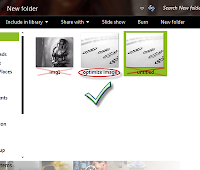How to replace Post a Comment with an image
To replace "Post A Comment" message in your Blogger / Blogspot blog follow the next steps:
Step 1. Log in to Blogger, go to your Blogger Dashboard >> Design >> Edit HTML
Step 2. Tick the "Expand Widget Templates" checkbox.
Step 3. Now search (CTRL + F) for the code marked in red:
<a expr:href='data:post.addCommentUrl' expr:onclick='data:post.addCommentOnclick'>
<data:postCommentMsg/></a>
...and for this one too:
<h4 id='comment-post-message'><data:postCommentMsg/></h4>
Step 4. Replace <data:postCommentMsg/> with one of the below images codes:
<img src="https://blogger.googleusercontent.com/img/b/R29vZ2xl/AVvXsEjd3hckp4YsSgk01LprCka8v4aTuSyRWP4B4H-sSnaBt2liAbk9YyE3QV_EUFoTCN3hcApGaRClXyA_8ZSyo99gcMHCVjKjiJJV9oLZeENH5V4OjT7Qy_avK08AvXyQKXHDrZifhY5nQ0I/s1600/leave+a+comment.png" />
<img src="https://blogger.googleusercontent.com/img/b/R29vZ2xl/AVvXsEhFJLBeILPv-mHzBOrlcymb5feEclEVOjDvv1FeU5GhrIFsbM86W1V4c0xIt4GMLJwGi8RZzHbS6EVapaXQHKq87kula9LZ28TABUuuuanKPn2c-Xex1fv4i65PRs_dcsfebIGd18eM7Vg/s1600/Post+a+comment+blogger.png" />
<img src="https://blogger.googleusercontent.com/img/b/R29vZ2xl/AVvXsEgQrST4afLtvbyWFB74975s0Ucmy1qxUPrrBhzuqTBkr5UMUpF34wbRy249jdWPTPzgDPSTvLVLIRAsAD5g0ETdZ0AAlqTbzGIGPhTPvwM6YbLg5gCsKRk5ntxLDvxQNfFml_0_SRxK0USh/s1600/animated+comment+arrow.gif" />
<img src="https://blogger.googleusercontent.com/img/b/R29vZ2xl/AVvXsEgZUH0G8OxqV7Radw4eX9uaQ240gRSEnBBVuX0ys3EyPsrpF_iagLbHA70o2bc8wZYA5OkwGDVUvonkxowmrlY30Jd3ryBuh4mDEnlWkVvpzpf92Z1Vgp2MmN_xhXNx-gCjxF13rrYAOpIr/s1600/leave+a+comment2.png" />
<img src="https://blogger.googleusercontent.com/img/b/R29vZ2xl/AVvXsEgXbTmdCCDsoNT7698ronGxfsdz41GKT8jTKS3Ec21jWJTIB-vTliSVBUAPkUwwdvT099PO5__bDzPxHPpIo5HO-D1ciF8OJlGlwDxes9VM2-EjQRD-JHl8Lr-IiYYeOMNCFEhElt96zNK9/s1600/comment.gif" />
You can use your own image instead. Just upload your image on Blogger, switch to Edit HTML tab, copy the image code and replace <data:postCommentMsg/> with your code.
UPDATE! Step 5. The first steps will replace the text only when there are no comments available. To show the image each time new comments are added, we should add the code of the image we want to appear after the 4th of the below code (search 4 times for it):
<p><data:blogCommentMessage/></p>
Step 6. Save Your Template.
Thats it! I hope you like your new comment form !