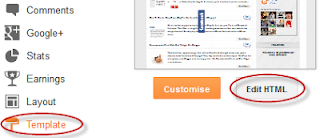This is called "Blogger/blogspot Title Swapping". Swapping blogs title can help boost your position in search engine results page listing and also increase clickthroughs. From an SEO (Search Engine Optimization) perspective, page title is the most important element in your blog in terms of ranking well in search engines. If you look at your browser's title bar you will notice that Blogger's default templates display your blog title in front of each page or post title. So page title would normally be displayed as:
This is called "Blogger/blogspot Title Swapping". Swapping blogs title can help boost your position in search engine results page listing and also increase clickthroughs. From an SEO (Search Engine Optimization) perspective, page title is the most important element in your blog in terms of ranking well in search engines. If you look at your browser's title bar you will notice that Blogger's default templates display your blog title in front of each page or post title. So page title would normally be displayed as:After swapping the blog title, it will be appearing like this:
This kind of placement will be also appearing in google search results. The reason why you should put post titles at the beginning is because users are more likely to search for specific post content rather than the actual name of your blog. So having the post titles at the beginning increases your chances of being found.
How to optimize blogger post titles
Step 1. Log in to your Blogger Dashboard and go to Template > Edit HTML
Step 2. Check the "Expand Widget Templates" checkbox
Step 3. Find (CTRL + F) this code:
<title><data:blog.pageTitle/></title>

Step 4. Replace the code above with this one:
<b:if cond='data:blog.pageType == "item"'>
<title><data:blog.pageName/> |<data:blog.title/></title>
<b:else/>
<title><data:blog.pageTitle/></title> </b:if>
Step 5. Click Save Template and you are done.