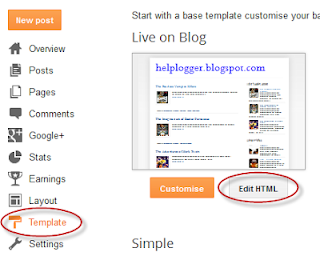How to add Related Posts Widget to Blogger
Step 1. Go to Template >> Edit HTML and tick the "Expand Widget Templates" checkbox
Step 2. Find the below tag
</head>
Step 3. And just above it, paste the following code:
<!--Related Posts Scripts and Styles Start-->
<!--Remove--><b:if cond='data:blog.pageType == "item"'>
<style type='text/css'>
#related-posts {
float:center;
text-transform:none;
height:100%;
min-height:100%;
padding-top:5px;
padding-left:5px;
margin-top: 20px;
}
#related-posts .widget{
padding-left:6px;
margin-bottom:10px;
}
#related-posts .widget h2, #related-posts h2{
font-size: 17px;
font-weight: normal;
color: black;
font-family: Arial Narrow;
margin-bottom: 0.75em;
padding-top: 0em;
}
#related-posts a{
font-size:16px;
color: #555555;
font-variant:small-caps;
}
#related-posts a:hover{
text-decoration: none;
color: #ffffff;
font-weight: bold;
}
#related-posts ul{
list-style-type:none;
margin:0 0 0px 0;
padding:0px;
text-decoration:none;
text-color:#000000
}
#related-posts ul li{
list-style-type: none;
border-left: 2px solid #1399CF;
border-bottom: 1px dotted #1399CF;
margin-bottom: 3px;
padding-left: 30px;
padding-top:0px;
}
#related-posts ul li:hover{
background-color: #1399CF;
border-left: 2px solid #B3CA3D;
border-bottom: 1px dotted #B3CA3D;
}
</style>
<script type='text/javascript'>
var relatedpoststitle="Related Posts";
</script>
<script src='http://helplogger.googlecode.com/svn/trunk/related_posts.js' type='text/javascript'/>
<!--Remove--></b:if>
<!--Related Posts Scripts and Styles End-->
Note:
- if you want to change the size and color of 'Related Posts' title, change the bolded values (17 for the font size and black for the color)
-to change the related post title color, replace the value in red;
-to change the background color on mouseover, replace the color value in blue;
Step 4. Now find (CTRL + F) the below line:
Step 5. Just above it, paste the code below:
Note: In order to change the number of maximum related posts being displayed for each label, search for the code max-results=5 and change the number "5" to any desired number.
Step 6. Save Template
Enjoy!!!
-to change the background color on mouseover, replace the color value in blue;
Step 4. Now find (CTRL + F) the below line:
<div class='post-footer'>
Step 5. Just above it, paste the code below:
<!-- Related Posts Code Start-->
<!--Remove-->
<b:if cond='data:blog.pageType == "item"'>
<div id='related-posts'> <b:loop values='data:post.labels' var='label'> <b:if cond='data:label.isLast != "true"'> </b:if> <b:if cond='data:blog.pageType == "item"'> <script expr:src='"/feeds/posts/default/-/" + data:label.name + "?alt=json-in-script&callback=related_results_labels&max-results=6"' type='text/javascript'/></b:if></b:loop>
<script type='text/javascript'> var maxresults=5; removeRelatedDuplicates(); printRelatedLabels("<data:post.url/>"); </script> </div> <!--Remove--></b:if> <!-- Related Posts Code End-->
Note: In order to change the number of maximum related posts being displayed for each label, search for the code max-results=5 and change the number "5" to any desired number.
Step 6. Save Template
Enjoy!!!