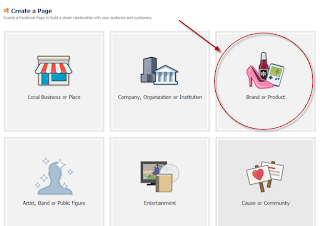How to create Google Adsense Account
Google AdSense is the most popular option for monetizing online content, but sadly enough, many bloggers don't know how to create a Google Adsense account. Creating a AdSense account is very easy thing to do and for being accepted you just need a website or a blog indexed by Google, which should contain a minimum of 10 pages and most important, not violating Google Adsense policies.
Apply Account Approval
Before anything else, you have to apply for a Google Adsense account.
Just go to the Adsense homepage www.google.com/adsense and click on the "Sign up now" red button.
Now you must complete the Adsense registration form:
Step 1. Select your Google Account to continue
Step 2. Tell us about your content: enter your main website/blog URL where you want ads to be displayed, then select your website content language.
Read and pay attention to the Google Adsense policies, because if you violate the rules, your account might be disabled later. And unfortunately, you have small chances to get it back.
Rules:
1. I will not click on my ads nor encourage others to do so.
2. I will not place ads on sites that include adult content, including pornography.
3. I will not place ads on sites involved in the distribution of copyrighted materials.
4. I do not already have a Google AdSense account.
5. I will not place ads on sites that include incentives to click on ads.
Check "I have read and agree...", and then press "Continue"
Step 3. Submit your adSense application: select your account type and enter your personal information (country, your real name, address, phone). These informations will be used when you will receive your payment. Next, press "Submit my application" to finish with the registration.
After submit the form Google will review your blog and your registration. Wait maximum 2 weeks to get your AdSense registration approved... or rejected. Google will send you an email to your inbox if your account has been approved.
Good luck!
How to create a Facebook Fan Page for your Blog
What is a Facebook Page?
Sometimes referred to as a "Fan Page," a Facebook page is a single page where you can share & talk about any particular subject you want: a celebrity, a blog or whatever your heart desires. Think of it as a one-page meeting place, with information, links, a message forum box, RSS and anything else you want.
Want to promote your blog? Then Facebook is one of the best choices when it comes about Social Networking Sites. To see how a Facebook Fan Page looks like, please visit my Facebook Fan Page.
Create a Facebook Fan Page for your blog.
Step 1. Go to the Create Fan Page Link on Facebook and select Brand or Product
Search for "Website" in the drop down list and provide the Page name (e.g., name of your blog) in the next box. Check the "I agree to Facebook Pages Terms" box, then click on the "Get Started" button.
Step 2. You will be transferred to the next page - here you can "Upload an Image" for your Fan Page or Skip to upload it later. Browse for your image clicking on the "Upload from computer" link:
Step 3. Enter your site/blog description and the url address. These informations will appear on your Facebook page. After you have finished, click "Save info".
Step 4. Now you are transferred to your new Facebook Fan Page. To "Manage" your information, click on the "Manage" Button at top right corner of the page.
Get a Shorter Facebook Fan Page URL
Your Fan Page URL will look something like:
http://www.facebook.com/pages/Helplogger/120574614736021
Now, if you have minimum 25 fans, you the possibility to shorten your facebook URL, to look something like this: http://www.facebook.com/helplogger
For this, go to http://www.facebook.com/username/ and click on set a username for your pages.
There you can select the username for your fan page. Be careful when you choose your Facebook Fan Page Username because you can't change it back afterwards.
Use RSS Graffiti Application to share your most recent blog posts
If you want to automatically add your blog posts to Facebook, then use the RSS Graffiti Application.
Steps:
2. once authorized, you will see a list of your fan pages on the left: click on the Fan Page Name
For example, if your blog is http://yourblog.blogspot.com, then your feed URL will be http://yourblog.blogspot.com/rss.xml
Click the link which says "click here to fetch and preview" and see if its grabbing your blog feed. (if it's not grabbing your feed, then check if you have enabled the blog feeds. If your blog is not hosted on blogger, then your feed url will be different.)
5. After you have added your blog feed, go to the Filter Tab and click on the Change link next to the "Cut-off date/time". Choose the latest posts of your blog from the drop down and click on the Save button.
You don't need to worry if your posts don't appear immediately on your Facebook Fan Page Wall, there might be some delay in the wall getting updated, as RSS Graffiti checks the feed for new entries at regular time intervals.
Sometimes referred to as a "Fan Page," a Facebook page is a single page where you can share & talk about any particular subject you want: a celebrity, a blog or whatever your heart desires. Think of it as a one-page meeting place, with information, links, a message forum box, RSS and anything else you want.
Want to promote your blog? Then Facebook is one of the best choices when it comes about Social Networking Sites. To see how a Facebook Fan Page looks like, please visit my Facebook Fan Page.
Create a Facebook Fan Page for your blog.
Step 1. Go to the Create Fan Page Link on Facebook and select Brand or Product
Search for "Website" in the drop down list and provide the Page name (e.g., name of your blog) in the next box. Check the "I agree to Facebook Pages Terms" box, then click on the "Get Started" button.
Step 2. You will be transferred to the next page - here you can "Upload an Image" for your Fan Page or Skip to upload it later. Browse for your image clicking on the "Upload from computer" link:
Step 3. Enter your site/blog description and the url address. These informations will appear on your Facebook page. After you have finished, click "Save info".
Step 4. Now you are transferred to your new Facebook Fan Page. To "Manage" your information, click on the "Manage" Button at top right corner of the page.
Get a Shorter Facebook Fan Page URL
Your Fan Page URL will look something like:
http://www.facebook.com/pages/Helplogger/120574614736021
Now, if you have minimum 25 fans, you the possibility to shorten your facebook URL, to look something like this: http://www.facebook.com/helplogger
For this, go to http://www.facebook.com/username/ and click on set a username for your pages.
There you can select the username for your fan page. Be careful when you choose your Facebook Fan Page Username because you can't change it back afterwards.
Use RSS Graffiti Application to share your most recent blog posts
If you want to automatically add your blog posts to Facebook, then use the RSS Graffiti Application.
Steps:
1. go to http://apps.facebook.com/rssgraffiti/ and authorize RSS Graffiti: click on the "Click here to authorize RSS Graffiti" button.
3. authorize RSS Graffiti to access your fan page: click on "Click to authorize" button.
4. Click on the Add Feed Button, and enter your feed url.For example, if your blog is http://yourblog.blogspot.com, then your feed URL will be http://yourblog.blogspot.com/rss.xml
Click the link which says "click here to fetch and preview" and see if its grabbing your blog feed. (if it's not grabbing your feed, then check if you have enabled the blog feeds. If your blog is not hosted on blogger, then your feed url will be different.)
5. After you have added your blog feed, go to the Filter Tab and click on the Change link next to the "Cut-off date/time". Choose the latest posts of your blog from the drop down and click on the Save button.
You don't need to worry if your posts don't appear immediately on your Facebook Fan Page Wall, there might be some delay in the wall getting updated, as RSS Graffiti checks the feed for new entries at regular time intervals.
Subscribe to:
Comments (Atom)