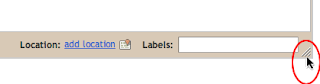We recently updated the photo uploading interface in Blogger in Draft’s post editor with a few new features:
- Multiple photo upload. If you have Flash installed, you can select multiple photos at a time in the file picker, and all of them will get uploaded at once.
- Picasa Web Albums integration. You can now select from any of the images in your Picasa Web photo albums and insert them into your posts.
- You can upload multiple images at once, but then only insert them into your post one-at-a-time. When you re-open the image picker the photos you uploaded before will still be there. This gives you the most control over where your images go, while still keeping the upload process convenient.
- Take advantage of the Picasa Web Albums integration. If you use Picasa to manage your photos on your computer, you can automatically sync your photos to Picasa Web Albums and then pick them right from the post editor. Not using Picasa? You should try it! It’s a free download for Windows, Mac, or Linux. (iPhoto users: Try the free Picasa Web Albums Uploader that works with directly with iPhoto.)
- Your uploaded photos will still be there even if you close and re-open the post editor. With the old uploader, images only stuck around in the picker for your current editing session. Now you can upload everything when you start writing your post without worrying about losing any work.
- Caption your images. We recently added captions to the post editor on Blogger in draft. While this isn’t directly related to the new uploader, it’s a nifty feature that you should try out if you haven’t yet. Find out more
We’ve actually been storing and serving your blog’s images from Picasa Web Albums for a few years, but we haven’t taken full advantage of that integration until now. You may see photos that you uploaded in the past but you never ended up using in a post, but don’t let that alarm you: Blogger always uploads images to an Unlisted photo album. That means that unless you log in to Picasa Web Albums directly and share the photos, the only place they’d ever be seen by anybody is on your blog. Learn more about Picasa Web Albums’ privacy settings
If you do want to clear out those unused images, you can log in to Picasa Web Albums and delete them, but be careful: deleting photos from Picasa Web Albums will remove them from your blog if they’ve been used in a post. So if you’re going to delete, only delete what you’re sure never got posted.
Let us know what you think!
We apologize for the bit of a rocky release this feature had last week, and we’re still tidying up some remaining problems. (We’ve heard reports of the uploader not working in Safari, which our engineers are looking into.) If the photo uploader is not working for you, please let us know in the comments what browser, operating system, and version of Flash (if any) you’re using. Then, if you need to upload photos, use the editor on www.blogger.com. (You can switch to “Updated editor” in Settings > Basic and get most of the features from Blogger in draft, but the older photo uploader.)
It wouldn't be Blogger in Draft if we weren’t trying out new things and listening to your reactions, so please give it a try and tell us what you think.