The other feature launched to Blogger in draft today is support for
enclosure links. If you haven’t heard of “enclosures” before, they’re the bits of info in Atom and RSS feeds that make podcasting possible. With the new enclosure links UI, you can turn your blog into a podcast quite easily.
To turn on enclosure links, just
go to Settings > Formatting and set the “Show Link fields” option to “Yes.” This will add the enclosure link fields to your post editor. From there, just paste in the URLs of your recorded media, and your blog will instantly become a podcast.
Here’s a quick video showing how to get the enclosure links to show up:
That’s all very well and good, but we’ve gone a step further by hooking enclosure support in to Blogger in draft’s flagship feature, video upload. Starting today,
we’re automatically adding enclosure information for Blogger video uploads, so your blog with video has instantly become a video podcast. Your readers can watch your videos on your blog with the Flash player, or they can subscribe to your videos with their favorite podcatcher.
Videos are provided for download in MP4 format, so they’ll play great on an iPod (or iPhone, but we haven’t tested that quite… yet…), as well as tons of other places.
Watch how we can turn our favorite video upload example video into a video podcast in this video:
We’re not 100% versed in podcasting ourselves (
those guys left), so this is an area where we’re really listening to you for advice. Is there more metadata you’d like us to collect and provide in the feed? How’s the interface? Slick or merely functional? Podcasting pros: any tips for people just starting out? Where do you host your audio or video?
Speak your mind in the comments!(Of course, since we’ve been uploading these demo videos with enclosure support, that means that this blog is now a video podcast. Perhaps you’d like to
subscribe in iTunes?)
Some technical notes:
- Blogger supports adding multiple enclosures to a post, but for maximum compatibility with popular podcatchers, you may only want to include one enclosure per post.
- By default, Blogger feeds are in Atom format. If certain podcatchers require RSS 2.0 format, have them subscribe to
http://yourblog.blogspot.com/rss.xml.
- We auto-detect the MIME Type for common podcasting file extensions. You probably want to leave this alone unless you’re really sure what you’re doing. (Did we miss a file extension that you use? Tell us in the comments.)
- If you don’t have the enclosure links visible (i.e. “Show Link fields” is set to “No”), we auto-add and auto-delete the enclosure links for your video uploads. If you do have the enclosure links visible, we’ll auto-add but not auto-delete.
- Due propers to my hometown pals at Ambrosia Software for adding Intel support to Snapz Pro X, which was used to record the demo videos.
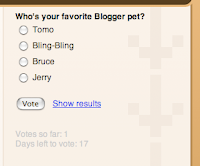 Today we’re saving two more features to Blogger in draft: Polls and enclosure links.
Today we’re saving two more features to Blogger in draft: Polls and enclosure links.

