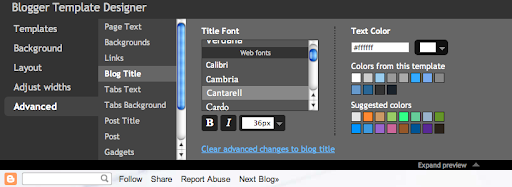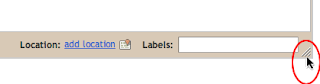We know many of you like to view blog posts on your smartphones. However, it can be difficult at times because of the small screen size. This is why we are excited to announce our first launch of mobile templates! Initially available as opt-in functionality on Blogger in Draft, mobile templates will re-format your blogs for smartphones to enhance your readers’ viewing experience. In order to activate mobile templates, simply go to Dashboard > Settings > Email & Mobile tab, enable the mobile template option and then save settings.
Feature highlights
- Preview: Get a glimpse of what your blog will look like by clicking on the Mobile Preview button. You can also see it on your smartphone by scanning the QR-code to the right of the options.
- Automatic redirection: All opted-in blogs will automatically be redirected to the mobile view when accessed from a smartphone*.
- Template support: We are initially supporting 6 variants of the Simple template and 6 variants of the Awesome template. If you have used one of these 12 templates through our Template Designer, your mobile view will be rendered in the same style as your desktop view (other template variants will be rendered as Simple). Some gadgets are also supported**.
- Mobile ads: Mobile AdSense ads will be displayed at the top of the post pages and at the bottom of the index page if the blog has an AdSense gadget or inline blog ads.
- Comments and videos: You will be able to make comments and watch videos.
*WebKit-based mobile browsers are supported for our initial launch.
**Supported gadgets/elements in this launch: Header, Blog, Profile, AdSense, Attribution.